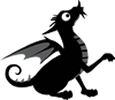One of the first things one learns about trying Backdrop is that one needs a user account on GitHub. This is the place to ask technical questions and to read about current and past issues. Moving on from there, it is the place to maintain or build repositories of code, first in your own account and then, once reasonably proficient, in the shared area for Backdrop Contributions - https://github.com/backdrop-contrib. At the moment backdrop-contrib is the place to go in order to download any of the increasing number of Backdrop CMS Contributed Modules which are needed in order to add to the core functionality of a Backdrop website.
Coming new to the use of any form of Git repository, I found the terminology difficult - a lot of pushing and pulling etc - and everything seemed to involve use of the command line. Now I am not averse to using the command line but I prefer to work in plain English if possible, so it was with great relief that I found that I could use GitHub for Windows to give me a user-friendly link between things on my PC and things on the GitHub server. Of course, you only need this if you are going to tackle projects involving writing or editing code, but I was bitten by the bug (dragon?) and raring to help by getting some of my favourite modules ported from Drupal 7 to Backdrop. GitHub for Windows is at https://windows.github.com/
With the aid of the book 'Introducing GitHub' by Peter Bell and Brent Beer, I was soon beginning to understand some of the processes involved. The first step in porting a Drupal module to Backdrop is to make a copy in your own GitHub repository and the easy way I have found to do this is to use an importer page provided by GitHub at https://import.github.com/new ; this simple process will put a clone of the Drupal repository into your own space within GitHub. To do this you need to have the URL of the repository at Drupal. This is very easy to get from the relevant project pages in drupal.org, for example for the contributed module 'Rules' go to the project page at https://www.drupal.org/project/rules and select 'Version Control' just below the page title 'Rules'. This takes you to a page where you make sure you are on the required 'version to work from' and get to see the sub-heading 'Setting up repository for the first time' and the code:
git clone --branch 7.x-2.x http://git.drupal.org/project/rules.git cd rules
From this the URL you need is
http://git.drupal.org/project/rules.git
Once the importer has done its work you will find a copy of the whole repository in your space on GitHub. You can then use GitHub facilites to edit anything directly online, or you can use GitHub for Windows to download a copy of the repository to your PC where you can work on it with your preferred local editing tools.
When you are ready to commit your alterations to your repository, GitHub for Windows will let you know which files have been modified and therefore need to be committed to the local repository, and doing this requires a very short comment about the change. It then gives you the cabability for synchronising your local repository with the one held for you on the GitHub server, i.e. 'pushing' your changes to the parent repository. There are other things to consider about repositories such as 'branches' and 'releases' and I will write about these in a future article.
Also, I have now started using JetBrain's PhpStorm for my PC development environment, and this has good integration with GitHub and many other powerful and useful capabilities which I am just beginning to master, helped along by friendly advice from Liubov Melnikova at JetBrains Support. I will write about that in a future article.
There's always plenty to learn!